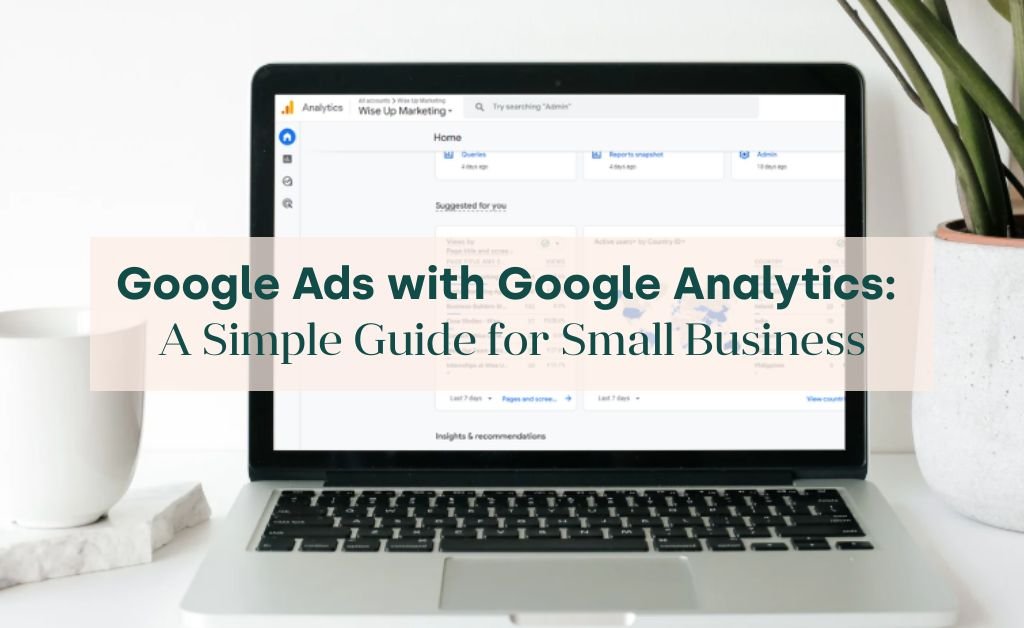

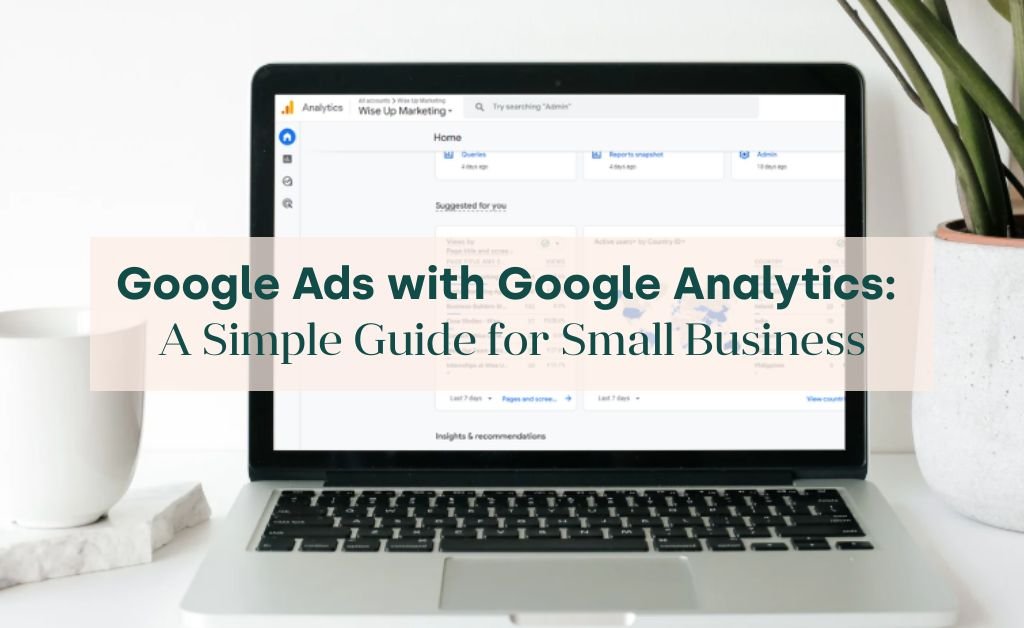

If you’re running Google Ads without using Google Analytics, you may be leaving money on the table. And let’s face it: if you’re running a small or medium-sized business, every dollar counts.
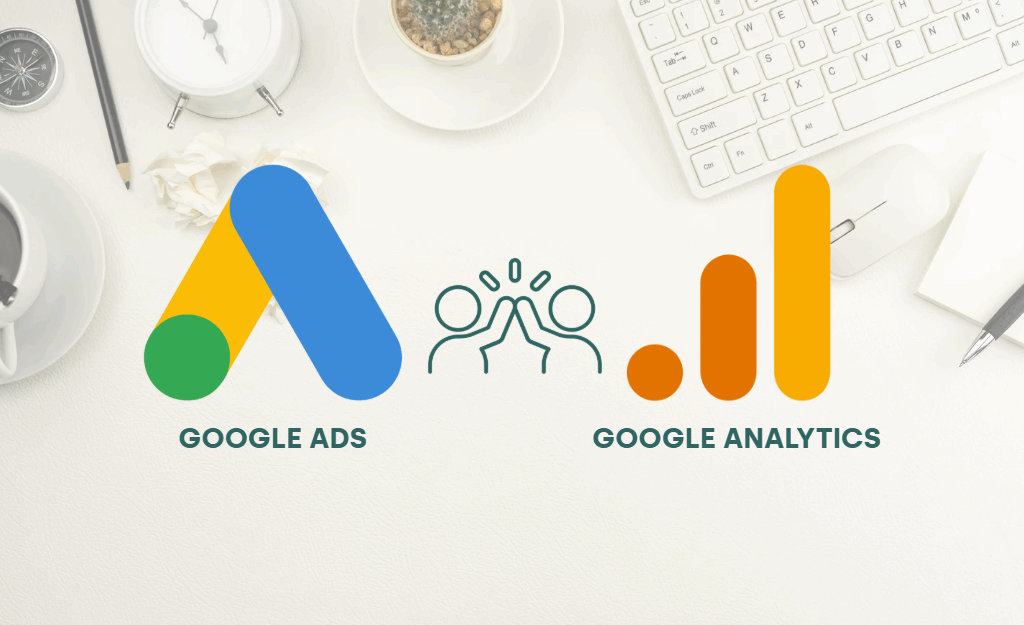
This guide is for you if:
Key points:
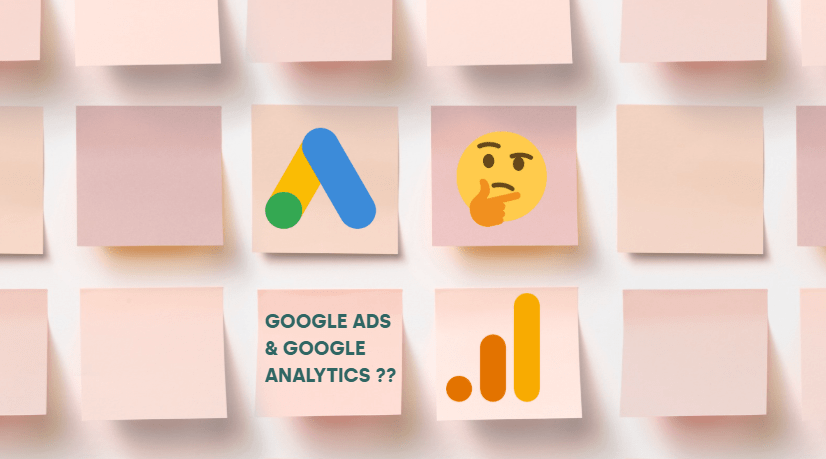
Before we dive into the “how,” let’s take a step back. What actually happens when you run Google Ads by itself, versus combining it with Google Analytics?
We’ve made it easy with a comparison below.
| Feature | Only Google Ads | Google Ads + Google Analytics |
| Create events to track actions on your website | ✅ Yes: but limited options | ✅ Yes: more options to create and track, including to benefit more than one channel |
| See which ads got clicks | ✅ Yes | ✅ Yes |
| See what visitors did after clicking | ❌ No: limited to ad interaction | ✅ Yes: see browsing behaviour, time on site, etc |
| Track return visits | ❌ No | ✅ Yes: understand long-term customer engagement |
| See all channels side-by-side (Ads, Social Media, Organic Search, etc) | ❌ No | ✅ Yes: get the full picture and compare channels |
| Analyse engagement rate (inverse of bounce rate), time on site, and user flow | ❌ No | ✅ Yes: dive deep into what’s working |
| Tailor content or ads based on user behaviour | ❌ No | ✅ Yes: personalise based on past behaviour and create detailed audience segments |
While Google Ads gives you basic performance info (like click-through rate and conversion numbers if you’ve set them up), Google Analytics helps you understand what happens after someone clicks, which is the secret recipe for growing smarter, more profitable campaigns.
If you’re like most business owners, time is your most precious resource.
Australia is the top 8th country in the world to use Google Analytics 4.
Here’s why spending a little time with Google Analytics can unlock significant returns.
You don’t need a tech degree for this. Follow the steps, and you’ll be set up in a few minutes.

Watch: How to link Google Ads and Google Analytics
Step 1: Sign in to Google Analytics
Head to analytics.google.com. Make sure you’re using the same Google account that manages your Ads.
Step 2: Go to Admin
In your Google Analytics 4 (GA4) dashboard, go to the lower left corner and click on the gear icon (Admin).
Step 3: Look for “Google Ads links” under Product Links.
Click the right-hand-side “Link” button.
Step 4: Choose your Google Ads account by ticking the checkbox and press “Confirm”.
Step 5: Select the “Next” button.
Step 6: Configure the settings:
Personalised advertising: Shares any Google Analytics 4 audiences and events to Google Ads. Suggest leaving as on.
Enable auto-tagging: Unless you’re an advanced user, leave this as “Enable auto-tagging” so your URLs are automatically tagged with the Google URL builder.
Allow access to Analytics features from Google Ads: Toggle this off if you don’t want your Google Ads users to have access to your Google Analytics.
Then press “Next”.
Step 7: Click the “Submit” button.
Go back to the “Advertising” section in Analytics after a day or two, then under “Planning” select “Google Ads” if you’re running ads to confirm it’s working.
When linking items you do not get historical data. So it makes sense to link this up sooner rather than later.
Here’s where many people freeze up. Let’s keep it simple and show you what actually matters as a small business owner.

If you’ve got the Lifecycle menu, this can be found under “Generate leads”.
You can use the “User Acquisition” report to see where your users come from first during the time period you’re looking at.
You can use the filter option towards the top of the report.
Step 1: Select the “Add filter” option.
Step 2: Type in the word “Session medium”. You can also compare this with “Session default channel group” to break down cross-network, shopping and search campaigns separately.
Step 3: Choose the “Exactly matches” option.
Step 4: Choose “cpc” for session medium.
For the channel group method, select the channel you want to review e.g. Cross-network.
Step 5: Click on the “Apply” button to make the change.
If you view another report after this, your filter will go away.
To avoid this, you can use the comparison feature instead and save the comparison, allowing you to toggle it on and off between different reports more easily.
Think of the “Advertising” section in Google Analytics as your performance toolkit. It shows what’s working, and what’s not, so you can stop wasting budget.
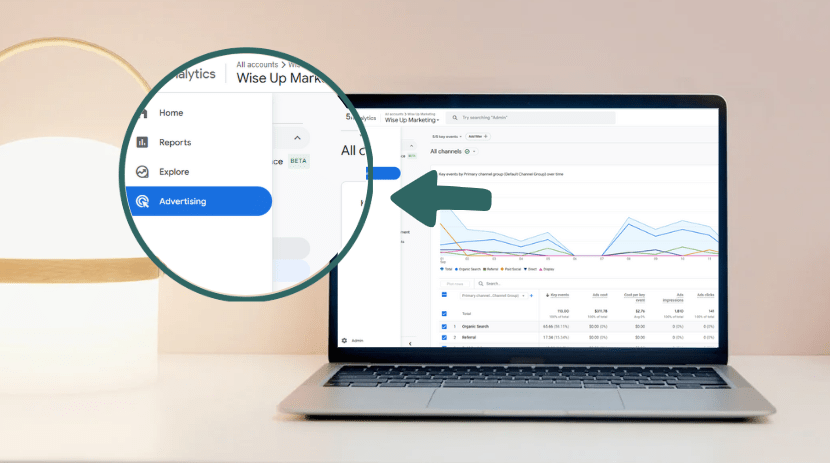
At first glance, it can be confusing when Google Ads displays one set of numbers (such as clicks or conversions), while Google Analytics shows a different set.
But don’t worry, the data is not likely broken; they’re just measuring things a bit differently.
Common reasons include:
This includes every single click, even if the person accidentally double-clicks or only lands on your site for half a second.
If the page doesn’t load entirely or the visitor bounces away too quickly, it may not be registered as a proper “session” in Google Analytics.
Imagine someone taps your ad, but their internet drops before your site loads. Or they tap the back button too quick.
Both tools are usually telling the truth, just from slightly different angles.
Use Google Ads to see how your ads are performing up front.
Use Google Analytics to understand what happens after they arrive on your site.
When you combine the two, you get a full picture, and that’s where smarter decisions come from.

Q: I already look at Google Ads reports. Do I really need Google Analytics too?
A: Yep, Google Ads only tells part of the story. Think of it like hearing a customer knock on your door… but you don’t know if they came in, looked around, or ran off. Analytics fills in those blanks.
Q: What’s the difference between a “click” and a “conversion”?
A: A click means someone clicked your ad. A conversion is whatever you define as your end objective, such as a sale, a form submission, a call, or a newsletter signup.
For the reports outside of “Advertising”, you’ll find these conversions are called key events.
Q: Do I have to pay extra for Google Analytics?
A: No! It’s completely free to use and works beautifully with Google Ads.
Q: What is a session?
A: A session is a visit. It’s when a user goes to your website and the Google Analytics tracking tag fires off.
Q: How do I create an audience for Google Ads in Google Analytics?
A: Go to Admin > Data Display > Audiences. You can create a custom audience or select premade options. Typically a Google Ads campaign will need at least 1,000 users in the past 30 days for a search campaign. For display, you need 100.
Note, customer match lists now only need 100 as of May 2025.
Running ads without seeing what happens next is like throwing flyers into the wind.
But pairing Google Ads with Google Analytics? Well, that’s where the magic happens.
You get real insights about who your visitors are, what they care about, and which ads are truly working, so you can do more of what’s working and less of what’s not.
It doesn’t have to be complicated. Regularly reviewing your Analytics can change the way you plan your marketing and help grow your business, smartly and confidently.
We can manage your Google Ads for you. As a trusted partner, we know how to drive real results using the power of search and analytics.
About the author:
Ray Pastoors
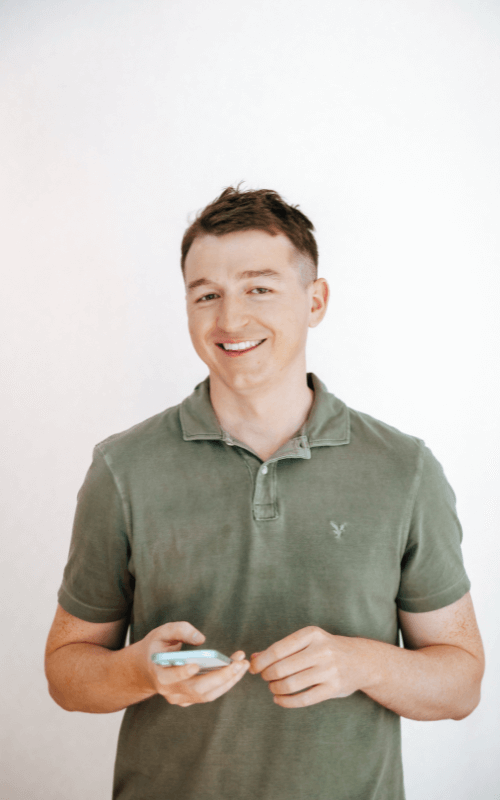
Ray Pastoors has a curious mindset and a passion for breaking things down without the fluff. With over 20 years of digital marketing experience, Ray is known for his expertise in Google Analytics and Organic search. He has helped over 150 businesses set up, track, and maximise the value of their data. Finding the hidden gems that matter. Ray is our go-to partner for analytics expertise and setup here at Wise Up Marketing, helping our clients and team grow further through data-driven decisions. Ray is also an endorsed expert for Kate Toon’s Digital Marketing Collective. And to top it off, he is a proud 1% for the Planet member, helping remote Pacific island schools switch to clean solar energy.

Let’s have a chat to explore how Wise Up Marketing can help you grow your business


the principle of “treating your business like our own” and we have created a flexible, accessible solution for start ups and SME’s who value a personal approach.





